Hi, Today I want to config RDSH-Published Desktops and Application.
1- In the Horizon Console, navigate to Inventory > Farms, and click the Add button.
2- In the Add Farm wizard that opens, with Type selected in the left pane, select Automated Farm, and click Next.

3- On the vCenter Server page, select Instant Clone, and click Next.

4- On the Storage Optimization page, click Next.

5- On the Identification and Settings page, complete the settings, as follows, before clicking Next:

6- On the Load Balancing and Settings page, click Next.

7-On the Provisioning Settings page, complete the settings, as follows, before clicking Next:
- Naming Pattern – I use RDS-0. This naming pattern helps you identify RDSH server instant clones in Horizon Console.
- Farm Sizing – Set Maximum Machines to 3, and set Minimum Number of Ready (Provisioned) Machines to 1.

8- On the vCenter Settings page, complete the Default Image settings, as follows:
1- For the Parent VM in vCenter setting, click Browse to select the golden RDSH server VM you created according to the instructions in creating a Windows Image for a VMware Horizon Virtual Desktop, and click Submit.
2- For the Snapshot setting, click Browse to select the snapshot you created as part of the prerequisites for this exercise, and click Submit.
9- In the Virtual Machine Location section, click Browse to select a VM folder if you created one.
10- In the Resource Settings section, click Browse to select the appropriate vCenter resource for each setting.
Note: For the Network setting, leave the default, which means the Use network from current parent VM image check box is selected.
11- With the vCenter Settings page completed, click Next.

12- Complete the Guest Customization page, as follows:
- Verify that the correct domain and domain admin account are selected.
- For AD container, click Browse and select the OU that you created.
- Leave the other default settings, and click Next.
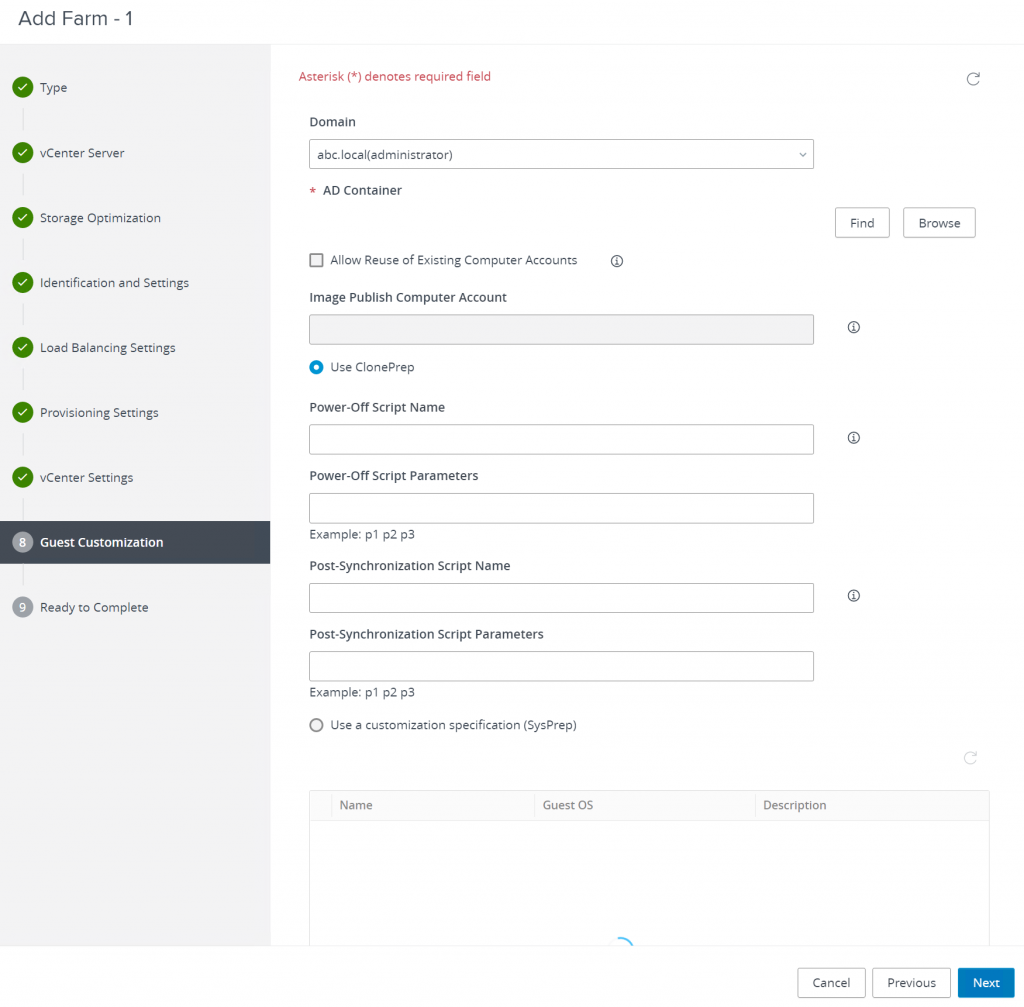
13- On the Ready to Complete page, click Submit.
You are returned to the Inventory > Farms page.

Finish 🙂