Hi, Today I want to install vCenter 8.0 Update1.
You can find system prerequisites on this page.
I downloaded VCSA 8.0 ISO from VMware.com and run the installer.
I choose Install.

1-Introduction
Note: The external Platform Services Controller deployment has been deprecated.
Note: Installing the vCenter Server is a two-stage process. The first stage involves deploying a new vCenter Server to the target ESXi host or a compute resource in the target vCenter Server. The second stage completes the setup of the deployed vCenter Server. Next

2- License agreement, click on the checkbox. Next

3- Specify the vCenter Server deployment target settings. The target is the ESXi host or vCenter Server will be deployed.
On this page, fill in all the blank fields, Next

Accept the certificate warning and click NEXT
4- Enter the new VM name for your VCSA 7.0 Update 3 and set the root password for it, NEXT

5- Select your deployment size, I choose Medium Size. NEXT

6- Select data store, you can select Thin or Thick disk mode, NEXT

7- Configure your network settings, NEXT

10- The installer will begin deploying the new VCSA according to the settings you provided. Finish

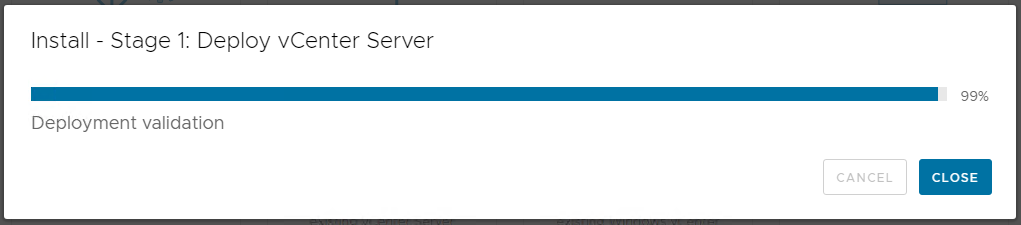
1- The second stage process. NEXT

2- Set your Time and NTP servers, and you can enable or Disable SSH access to vCenter Server.

3- You have two option2: 1-Create a new SS domain or 2-Join an existing SSO domain

4- You can now join VMware Customer Experience Improvement Program. This basically allows VMware to collect certain sanitized data from your environment, which could help with future releases.

5-Install – Stage 2

6- This process took about 45 minutes for me.
9- Login to the VCSA by the FQDN or IP address and proceed.


Finish 🙂